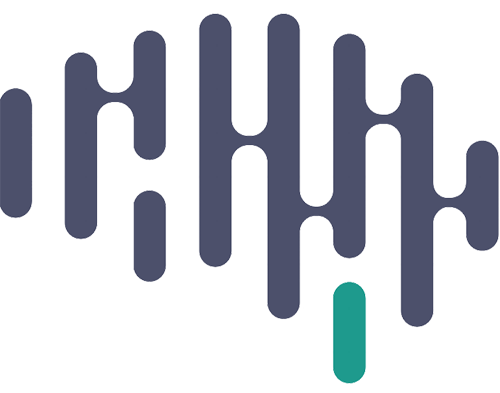Behavioral task epoch overview #
Stimulation version #
Note on presentation order #
- The order that the Merlin and 24 videos/memory tests will be shown will switch between participants
- Any pre-sleep memory tests will take place straight after the corresponding video watch.
- The order of morning memory tests will follow the order that the episodes were viewed.
Task epochs run #
- Merlin video watch
- Merlin memory
- free recall
- recognition memory
- cued recall
- Movie engagement questionnaire
- 24 video watch
- 24 memory
- free recall
- recognition memory
- cued recall
- Movie engagement questionnaire
- Sleepiness scale
- Sleep report (start)
- Sleep
- Sleep report (end)
- Sleepiness scale
- Merlin memory
- free recall
- recognition memory
- cued recall
- 24 memory
- free recall
- recognition memory
- cued recall
NOTE: no concept fixation will be run for 24 during stimulation experiments.
Concept video version #
The below epochs typically occur in a fixed order, with concept video shown first.
- Non-24 video watch (aka “control” or “concept” video)
- Non-24 free recall
- 24 video watch
- 24 free recall
- 24 recognition memory task
- 24 cued recall
- Sleep
- 24 free recall
- 24 recognition memory task
- 24 cued recall
- 24 concept fixation
- Non-24 free recall
Brief description of the epoch types #
Video watch
Participants watch a video, either an episode of a TV show or a portion of a movie. Typically ~40 mins long,
The non-24 video has often been a bespoke selection based on concept screening for each individual participant. For stimulation experiments we show another episode of TV (Merlin S04E11).
The 24 episode is season 6 episode 1.
Free recall
Participants are asked to verbally recount any and all details they can from the episode.
Recognition memory task
The participant is presented a series of short clips from the episode they just watched, interspersed with clips from another episode from the same season (specifically S06E02 for 24), and they have to indicate after each clip if it it from the watched episode or not.
Cued recall
Participants are shown a series of images with associated questions and have to verbally answer the questions.
Concept fixation
Participants are shown a series of images with text labels and asked to hold that concept in mind until they hear a beep.
Movie engagement questionnaire
9 questions answered on a scale of 1-10. Questions modified from here: https://doi.org/10.1080/15213260903287259
Documents needed #
- Sleep questionnaires
- sleepiness scale x 2 (one for presleep, one for postsleep)
- sleep report
- Both can be found here
- movie_engagement_qs (one for each movie shown)
And when running with transformer sleep stimulation:
Equipment requirements #
- Software: MATLAB
- Devices:
- experiment laptop or computer (preferably the linux),
- microphone (Neuralynx, Blackrock each have their own),
- backup microphone (Voice Memo app on Mac or any external microphone/voice recorder),
- trackpad/mouse (prefer bluetooth mouse to prevent potential signal noise from touching laptop),
- USB-C to USB-A adapter (for bluetooth mouse),
- external speakers (wired not bluetooth),
- audio cable splitter
- audio amplifier (needs to be charged!)
Linux is the current preferred laptop to run the movie task, if this cannot be used then we will use the windows laptop.
Procedure #
Before going to the participant’s room #
Ideally before starting with the participant we would check that the non-24 video plays using the task code. As videos are prepped as mp4 as standard now this should not be an issue, but when possible it is best to check.
We should also prep the linux audio before starting with the participant (see Audio recording set up)
Neural recording prep #
Standard prep applies, denoising, etc. Set up the laptop on the table with the external speakers. Make sure participant is comfortable – it’s a long task!
In case Anthony, Andreina, or Adi are not there, some common denoising steps:
Micro:
- Ensure cables are not tangled or or jumbled together
- Cables should not be caught behind patient’s back
- Use headwrap to reduce leakage (If noise is persisting, wrap each headstage individually
- Ensure Grounding pins are still connected to each wire prior to starting session and wires are not under stress
- Keep micro wires away from power cables and plugged devices
Macro:
- Untangle cables and try to keep them from looping on top of each other
- Keep macro wires away from power conditioner cable
- Unplug any unnecessary devices from sockets, including bed and IV Charger
Inputs from the laptop to the DAQ:
- USB TTL cable (must be plugged in before MATLAB opened or TTLs will not send)
- Aux out to record copy of speaker audio (into analogue3 on IO board)
Other laptop prep (for first recording of pre- and post-sleep periods) #
Open MATLAB and test TTLs #
- Download control video from box and add to control videos folder
- Ensure audio is stereo or else speakers will not output full audio
- You will likely already have MATLAB open from the above prep, but if not:
- On linux: Double click the “Start_MATLAB_With_PTB” icon on the desktop.
- On mac: Open MATLAB.
- In MATLAB’s Current Folder window navigate to
Movie_24/key_functions/ParadigmUtilities - In MATLAB’s Command Window type: testTTLs
- Look at DAQ screen to see if TTLs are coming through
- Bring in portable charger (Ensure it is charged!)
Note: TTL tests only need to be done for first recording of the pre-sleep and post-sleep sessions.
Back-up audio prep #
On mac: if using Voice Memos for back-up audio, open app.
On linux: The Back up Audio recorder can be found in the Analogue3/Backup Audio drawer. Set it on the table after pressing record, and the sensitivity should already be adjusted for that distance. After the Task is finished, make sure to upload the recording via the USB C-A adapter, and convert it from stereo to Mono prior to uploading to box.
Prep task code #
Movie watch code #
- In MATLAB’s Current Folder window navigate to
Movie_24/runfromhere_movies - In MATLAB’s Command Window type: showmovie
- Select movie type from pop up window.
- If “control” select specific file from resulting pop up window.
- Fill in run parameters (see below for more details).
- Typically you should only have to input the subject number as the default parameters for the other parameters should be appropriate.
- An exception to this is if you are restarting from an exited or crashed session, where you would set Resume session to 1.
Once the run parameters are filled in, you can leave the pop up window open, ready to click ‘OK’ when the everything is ready and the participant is ready to start the task.
Memory task code #
- In MATLAB’s Current Folder window navigate to
Movie_24/runfromhere_memory - In MATLAB’s Command Window type: run_movie_test_cnl
- Select task type, options are:
- 24 S06E01 vs S06E02
- Select movie file for recall
- Fill in run parameters (see below for more details)
- Typically you should only have to input the subject number as the default parameters for the other parameters should be appropriate.
- Exceptions to this include if you are restarting from an exited or crashed session, where you would set Resume session to 1, and if you are running the concept fixation task in the post-sleep session.
Once the run parameters are filled in, you can leave the pop up window open, ready to click ‘OK’ when the everything is ready and the participant is ready to start the task.
Running and recording the experiments #
The neural DAQ should always be the first device that starts recording, and then the back up audio, and then the MATLAB task should be started.
When ending the recording the reverse order should be taken: task off, back-up audio stop, then DAQ stop.
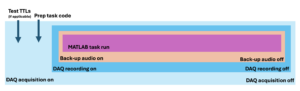
Preferably each run of a MATLAB task would have it’s own EXP folder.
The specifics of how to run the MATLAB code are given in the section “Running the MATLAB tasks“. The below is an outline guide for each portion of the task.
Pre-sleep movie watch and memory tasks #
Non-24 video watch and free recall:
- use showmovie.m
- Select “Other video”.
- Choose appropriate video file in pop up window.
- params:
- ‘Free recall?’ set to 1.
- please do not change any video filenames.
- if the video does not work with psychtoolbox show with VLC.
- make a note in the bluebook how the video was shown.
24 video watch:
- use showmovie.m
- Select ’24’
24 memory tasks:
- use run_movie_test_cnl
- select task type: ’24 S06E01 vs S06E02′
- params:
- ‘Free recall?’ set to 1.
- ‘Do recognition memory test?’ set to 1.
- ‘Ask cued recall questions?’ set to 1.
- ‘Do concept fixation?’ set to 0.
Merlin video watch
- use showmovie.m
- Select ‘Merlin’
Merlin memory tasks:
- use run_movie_test_cnl
- select task type: ‘Merlin S04E11 vs S04E09/S04E12’
- params:
- ‘Free recall?’ set to 1.
- ‘Do recognition memory test?’ set to 1.
- ‘Ask cued recall questions?’ set to 1.
- ‘Do concept fixation?’ set to 0.
Sleep #
Create new acquisition file and recording. Ensure participant is ready to sleep and has used the bathroom. Place testing sheet found in white drawers in the far corner of research closet on patients door. Inform the nurse that overnight testing is taking place, and direct them to NLX Micro pouch or Blackrock Bridge, as they will need to carry that if the patient uses the bathroom during the night. From the research closet, bring face electrodes and corresponding wires found in a purple bag stored in the bottom drawer of the desk (the middle set of drawers). Also bring alcohol swabs from research closet (kept next to where the NLX cart is stored) if there are none in the room already.
Swab areas with alcohol prior to placing electrode. If patient has facial hair and are willing to shave/trim, ensure they do so prior to placing it.
The T Bar is located in the Blue pouches next to the patient.

Subtract the last clinical montage macro electrode number from each polysom channel to know which T bar channel to plug wires into.
Ensure that the correct polysom channels have been plugged in by observing the recording. Start recording and move NLX out of the way to prevent accidental stoppages in recording.
Post-sleep memory tasks #
24 memory tasks:
- use run_movie_test_cnl
- select task type: ’24 S06E01 vs S06E02′
- params:
- ‘Free recall?’ set to 1.
- ‘Do recognition memory test?’ set to 1.
- ‘Ask cued recall questions?’ set to 1.
- ‘Do concept fixation?’ set to 0 if running with Merlin, or 1 for concept control video.
Merlin memory tasks
- use run_movie_test_cnl
- select task type: ‘Merlin S04E11 vs S04E09/S04E12’
- params:
- ‘Free recall?’ set to 1.
- ‘Do recognition memory test?’ set to 1.
- ‘Ask cued recall questions?’ set to 1.
- ‘Do concept fixation?’ set to 0.
Non-24 free recall:
- use run_movie_test_cnl
- select task type: ‘Select movie file for recall’
- select appropriate video in pop up window
- params:
- ‘Free recall?’ set to 1.
- ‘Do recognition memory test?’ set to 0.
- ‘Ask cued recall questions?’ set to 0.
- ‘Do concept fixation?’ set to 0.
Running the MATLAB tasks #
See here for a practical guide on how to run the MATLAB tasks: Running the MovieParadigm MATLAB tasks
Sleep questionnaires #
There are sleep surveys to fill out before and after each sleep recording. Info and PDFs here: Sleep questionnaires
Things to note in bluefolders #
- the data quality
- the names of the control videos shown
- if the movie was paused or stopped early
- which task epochs have been run (ie video watch, free recall, recognition memory, cued recall)
- any significant reaction to the movies (familiarity, excitement, if they are paying attention)
- interruptions
- if any data stream did not work (eg TTLs, laptop-to-DAQ audio)
- if not using the Linux laptop
- if no back-up audio was recorded
Post task data uploading #
- upload neural data to LTS
- upload MATLAB logs to Hoffman (or Box for Soraya to upload to Hoffman)
- movie files go to: movieParadigm/movie_subjects
- memory files go to: movieParadigm/memory_subjects
- download .wav backup audio from voice recorder, upload to LTS
See here for a guide on how to use the movie data: CNL Movie Paradigm Data Guide