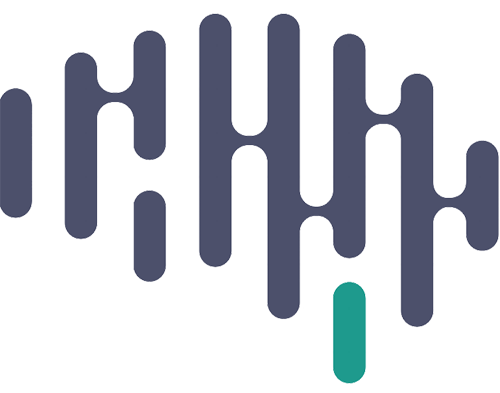CNL Mac4 was used to set up this printer and therefore has the installation software HP Easy Start.
Connect to the New Printer in CHS
Name: HP Color LaserJet Pro M478f-9f
IP address” 10.44.103.127
Domain name: semel.ucla.edu
Passphrase if asked: CNL_Members
| Domain Name | semel.ucla.edu |
| Configured By | DHCP |
| IP Address | 10.44.103.127 |
| Subnet Mask | 255.255.255.0 |
| Default Gateway | 10.44.103.1 |
| DNSv4 | |
| Configured By | DHCP |
| Preferred DNS Address | 10.2.14.10 |
| Alternate DNS Address | 10.6.14.10 |
| WINS | |
| Configured By | DHCP |
| Primary WINS Server | 10.6.58.224 |
| Secondary WINS Server | 10.2.112.21 |
- Natalie Cherry
To set up Scanner on your computer (edited by Andreina):
- 1.Go to 123.hp.com, enter your printer model, and then follow the onscreen instructions to download your driver. Depending on your printer model, the guided driver installation app HP Easy Start or HP Smart may download.
- Printer model: HP Color LaserJet Pro MFP M479fdw
- Open HP Smart app
- Select ‘Set Up New Printer’
- Select ‘HP Color LaserJet Pro M478f-9f’ from list of printers
- Once printer is set up, select ‘Scan’ on printer home page
- You will be prompted to sign into an HP account
– you will need to create a new account
7. Click ‘Scan’ at the bottom left corner of the Scan window
Helpful link:
https://support.hp.com/us-en/document/c01952985