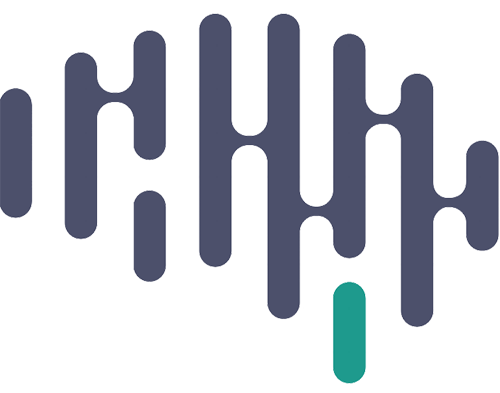Freesurfer is a neuro imaging tool used to visualize surfaces, volumes, and medical scans. It can be especially useful for QA, image editing, and overlaying different files over one another for analyses.
Download Freesurfer: https://surfer.nmr.mgh.harvard.edu/fswiki/
Follow the above link to navigate to FreeSurfer’s install page. From there, click on the 7.X_Releases highlighted in the first paragraph
Due to current FreeSurfer Pipeline set up, it is essential to download the 7.3.2 version released in August 2022. DO NOT DOWNLOAD THE LATEST VERSION, IT WILL NOT WORK.
Next, open XClock in your computer. With xlock running, the Mac should show Xquartz in the upper left hand corner of the screen next to the Apple logo. Click on “Xquartz” and then select “About X11”. It should report that version 2.7.11 is running. If the Mac reports “xclock: Command not found” or you are not running this latest version, then download and install Xquartz from https://www.xquartz.org/.
On Mac systems, the tar archive file (.tar.gz) can be expanded under any convenient path/subdirectory on your machine you have permission to write to. For example, you can expand the tar archive under your $HOME directory. To install freesurfer under a recommended shared system location, e.g., /Applications, you may need sudo or root privileges. Please note that if you have sudo/root privileges, then you should use the package file (.pkg) to install the freesurfer 7.x.x release.
Freesurfer example installation:


Performing the install #
We hope to offer a signed installer package in the future, but in the meantime security exceptions need to be made in order to run the freesurfer package installer. Older versions of MacOS may not display all the security opt-out dialogue messages pictured below (run on MacOS 10.15, Catalina). Please note that while some Mac users disable SIP (system integrity protection) to simplify unsigned installs, as of this writing it should not be necessary to disable SIP to install files under /Applications. Also the IT policy of your company or institution pay prohibit disabling SIP for security reasons.
Verify and Enable the Installer #
The screen shots below show the steps to allow the freesurfer unsigned installer to run. This includes opening the System Preferences panel found under the Apple logo pull down menu in the uppermost left hand corner of the Mac display. Once in the System Preferences panel, click on the Network and Security icon to bring up the panel that will allow you to click on OK to run the installer.
Double click on the installer icon to start the install process.


Obtaining License Key: https://surfer.nmr.mgh.harvard.edu/registration.html
In order for FreeSurfer to work, you must obtain a free license key, and move it into the Freesurfer installation directory. Make sure you have the license key installed before moving onto the next steps.
Set Up Environment:
Input the commands below in order to create the Freesurfer environment

After setting up the environment, Shell Scripts that open Freesurfer should automatically launch Freeview.